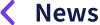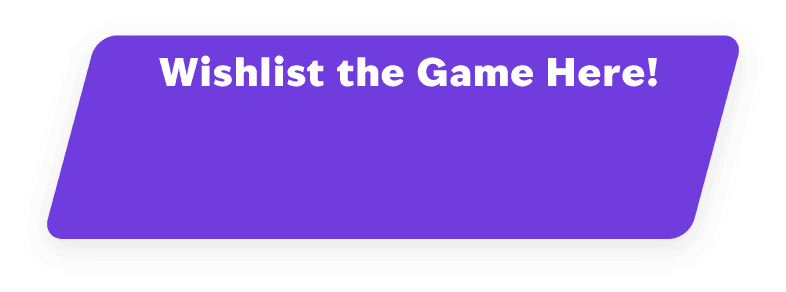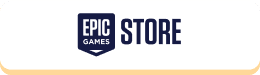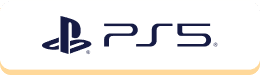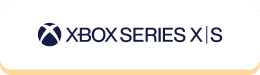2024.08.21
Getting Ready to Play “Faaast Penguin!” ~ A Guide to Epic Games Account Registration ~
To enable cross-play between different platforms for “Faaast Penguin,” we use “Epic Online Services.”
To play the game, linking with an “Epic Games Account” is required, regardless of the platform you use.
Before starting “Faaast Penguin,” let’s review how to register for an “Epic Games Account.”
How to Create a New Epic Games Account
To create a new Epic Games account, please follow these steps:
Create via “Epic Games” website
① Access the “Epic Games” website through the URL below.
② Click “Sign In” in the top right corner of the screen.

On the mobile version, tap the menu in the top right corner to display the “Sign In” option.
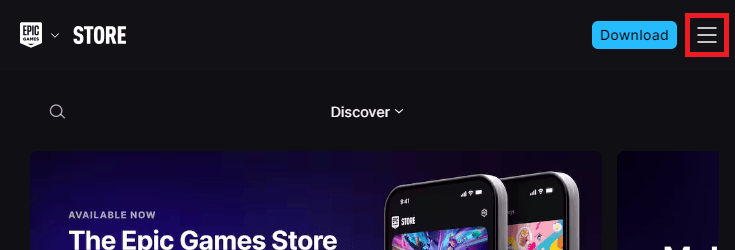
↓
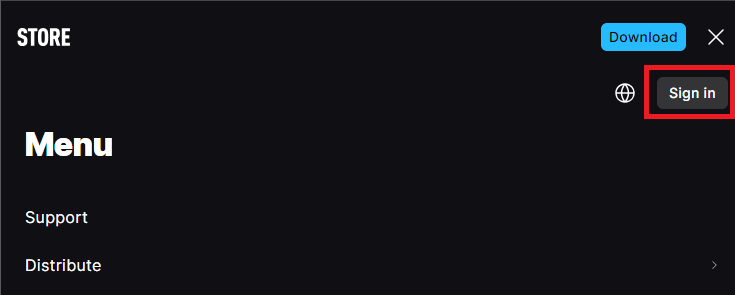
③ You can either select “Create Account” or, if you have an existing account, link it from the displayed options.
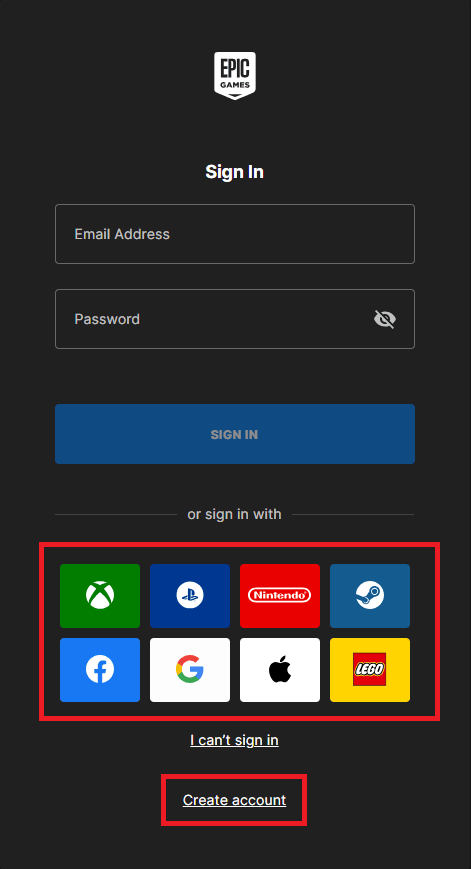
④ Fill in the required information to create your account.
Once you see your “Display Name” in the top right corner of the Epic Games site, your account setup is complete.

On the mobile version, tap the menu in the top right to display the “Sign In” option.
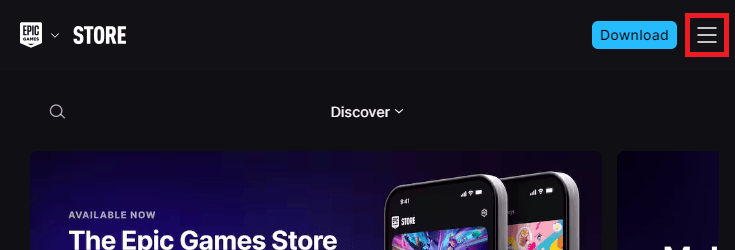
↓
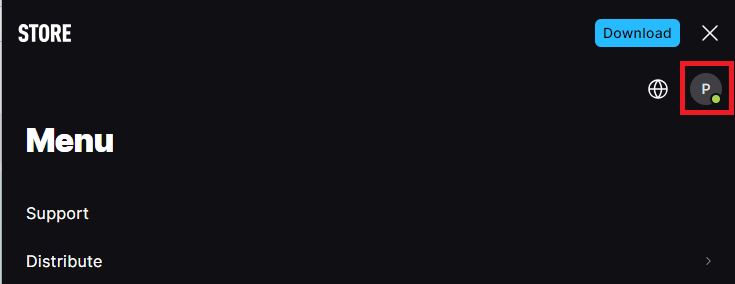
*If there are updates to the website, the procedures outlined in this guide may differ.
*We are unable to provide individual support or handle inquiries related to “Epic Games Account” registration.
*We do not assume any responsibility for issues arising from “Epic Games Account” registration. Please contact Epic Games directly through their page for assistance.
*For any questions or details regarding “Epic Games Account” registration, please refer to the FAQ on the Epic Games official website.
https://www.epicgames.com/help/en/c-Category_EpicAccount
⑤ When you launch “Faaast Penguin,” enter the account information for the Epic Games account you created and log in.
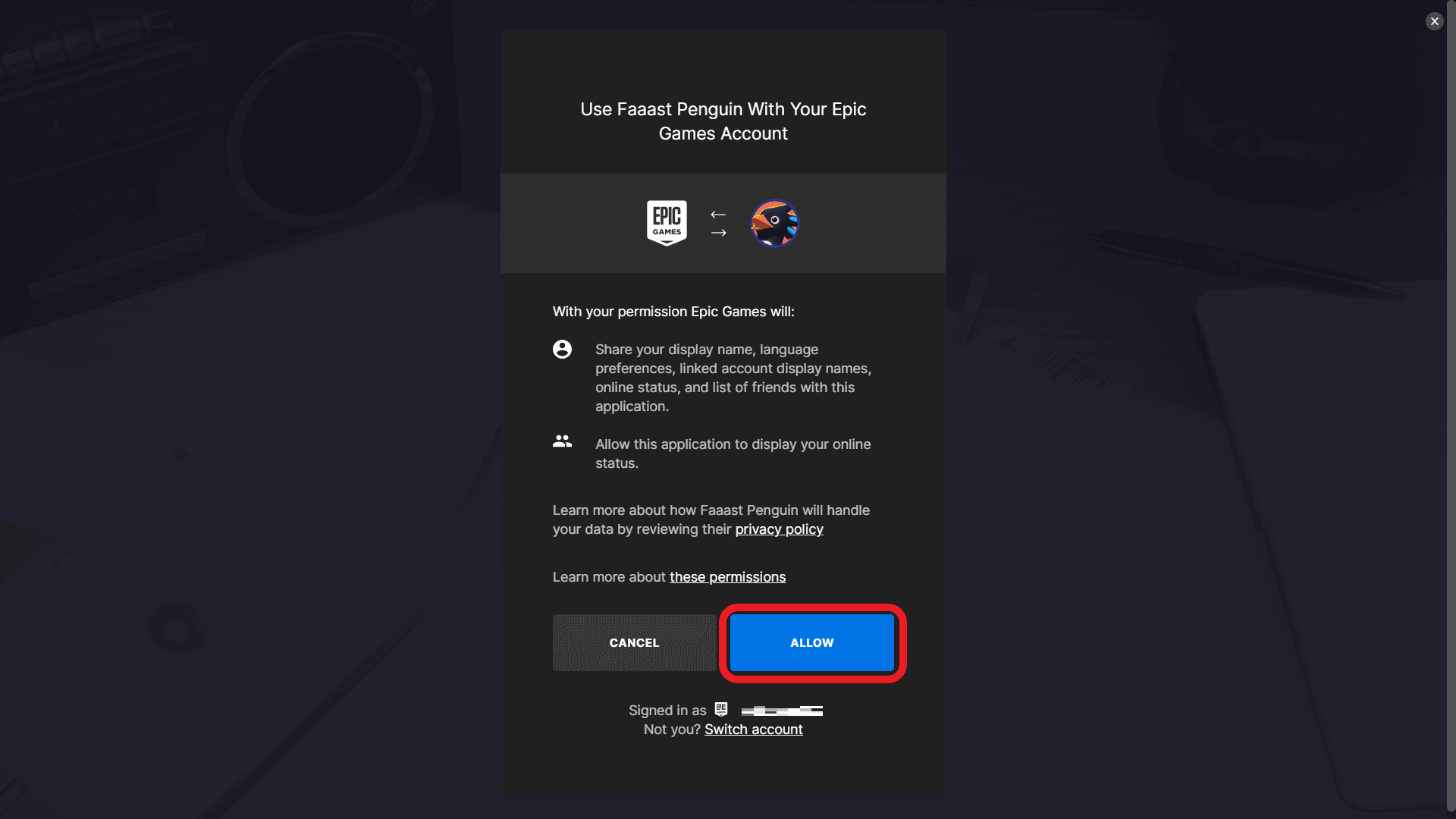
Create via Steam
① On the following in-game screen, click the “CREATE ACCOUNT” button in the bottom right.
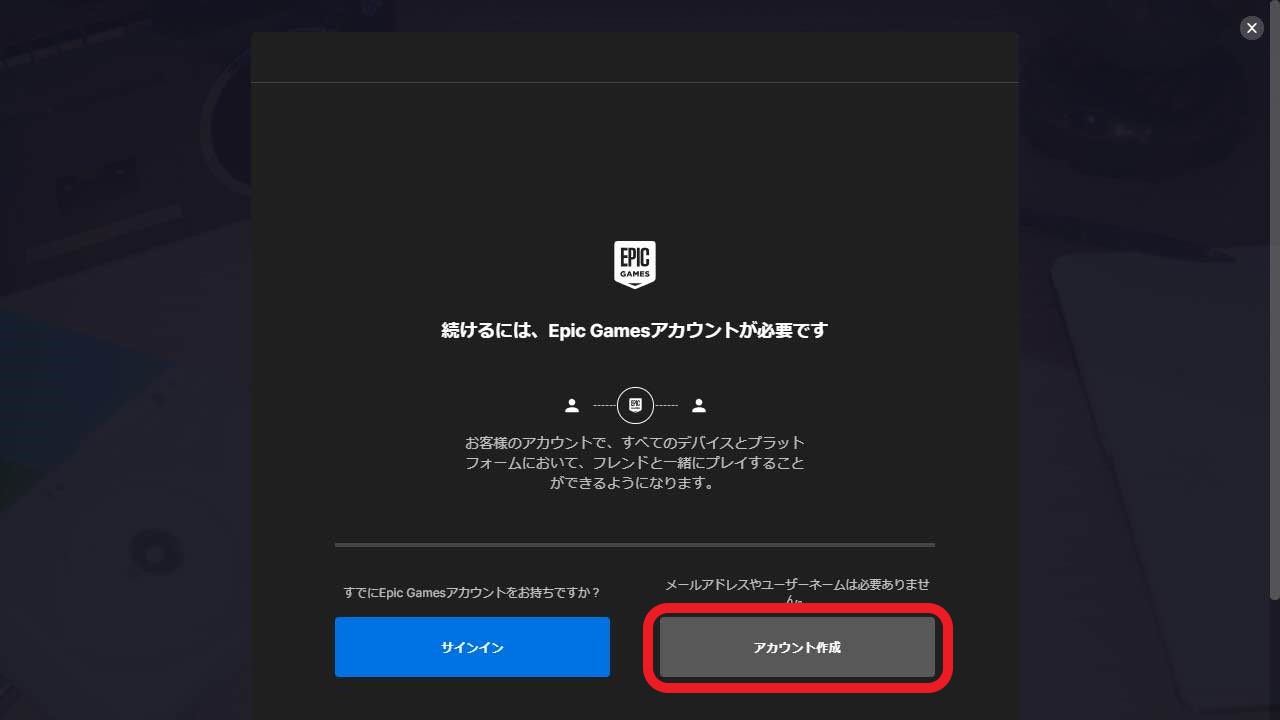
② Enter your Date of Birth and click “CONTINUE.”
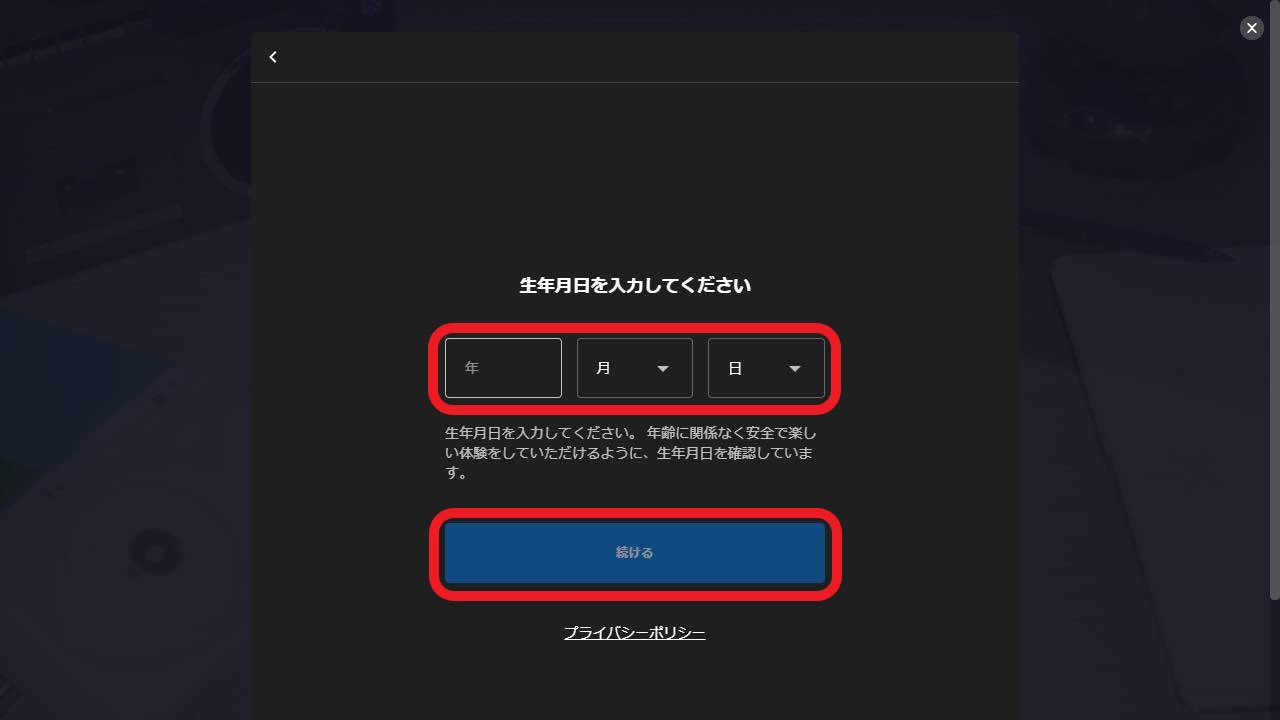
③ Confirm the Steam account to be linked, check the box to agree to the terms of service, and click “CONTINUE.”
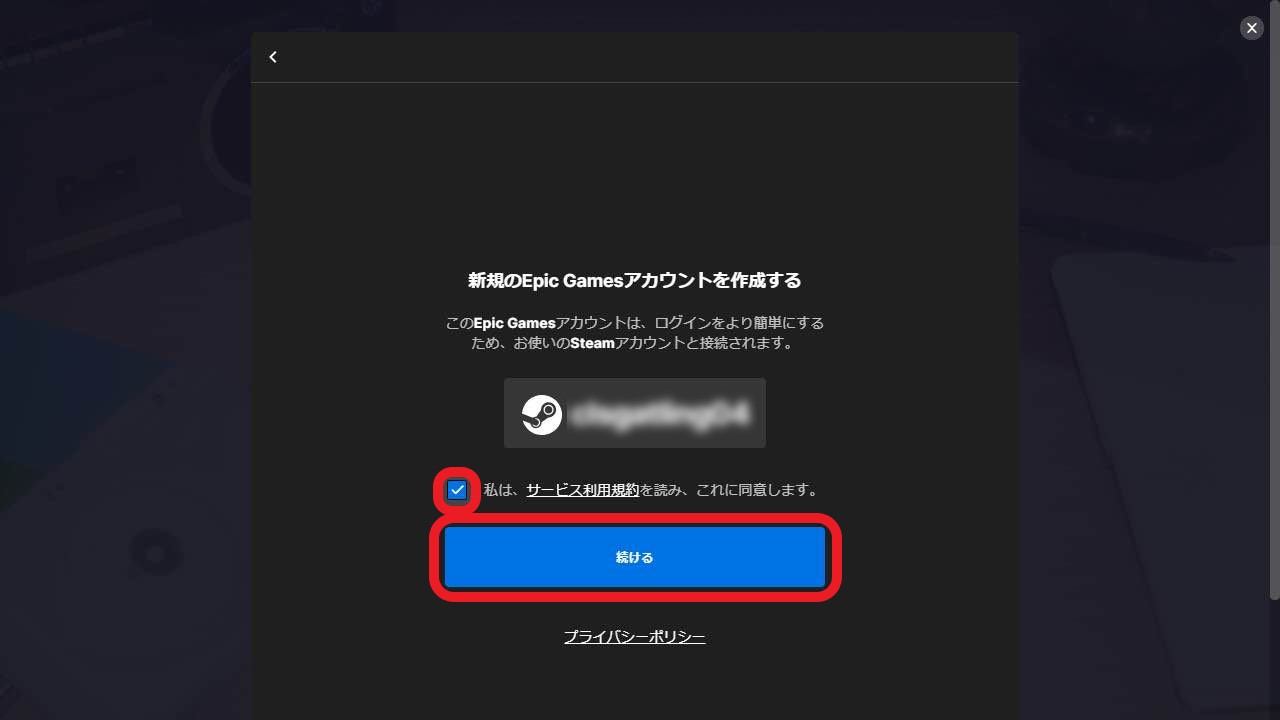
④ Once the Success screen appears, click “CONTINUE.”
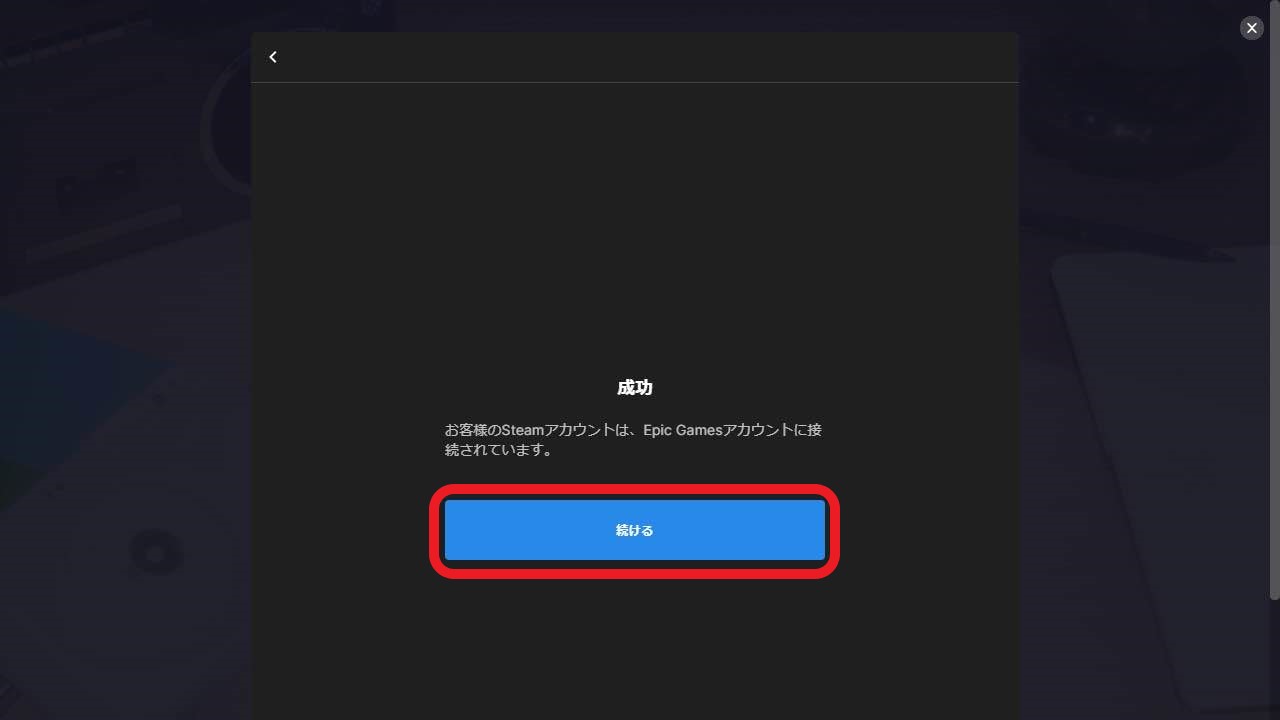
⑤ When prompted, click “ALLOW” to use Faaast Penguin with your Epic Games Account.
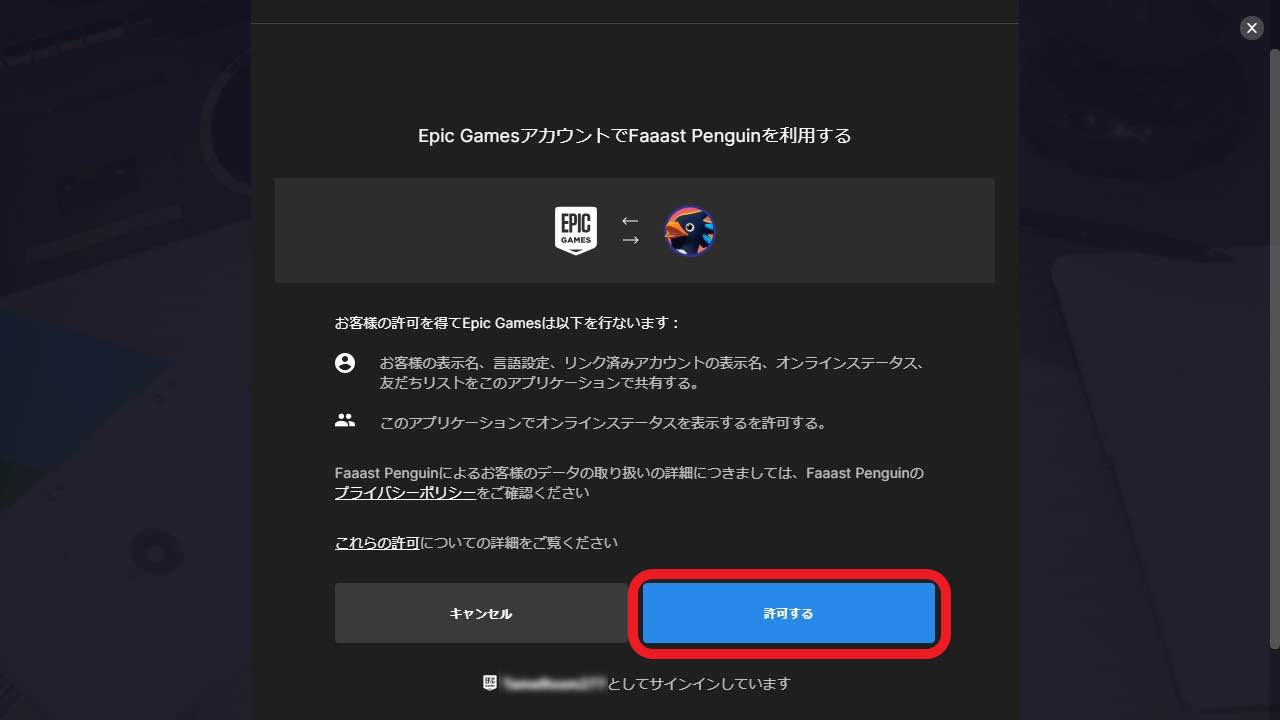
That’s it! Your Epic Games account is now linked to your Steam account.
Create via PS5
① On the following in-game screen, click the “CREATE ACCOUNT” button in the bottom right.

② Enter your Date of Birth and click “CONTINUE.”
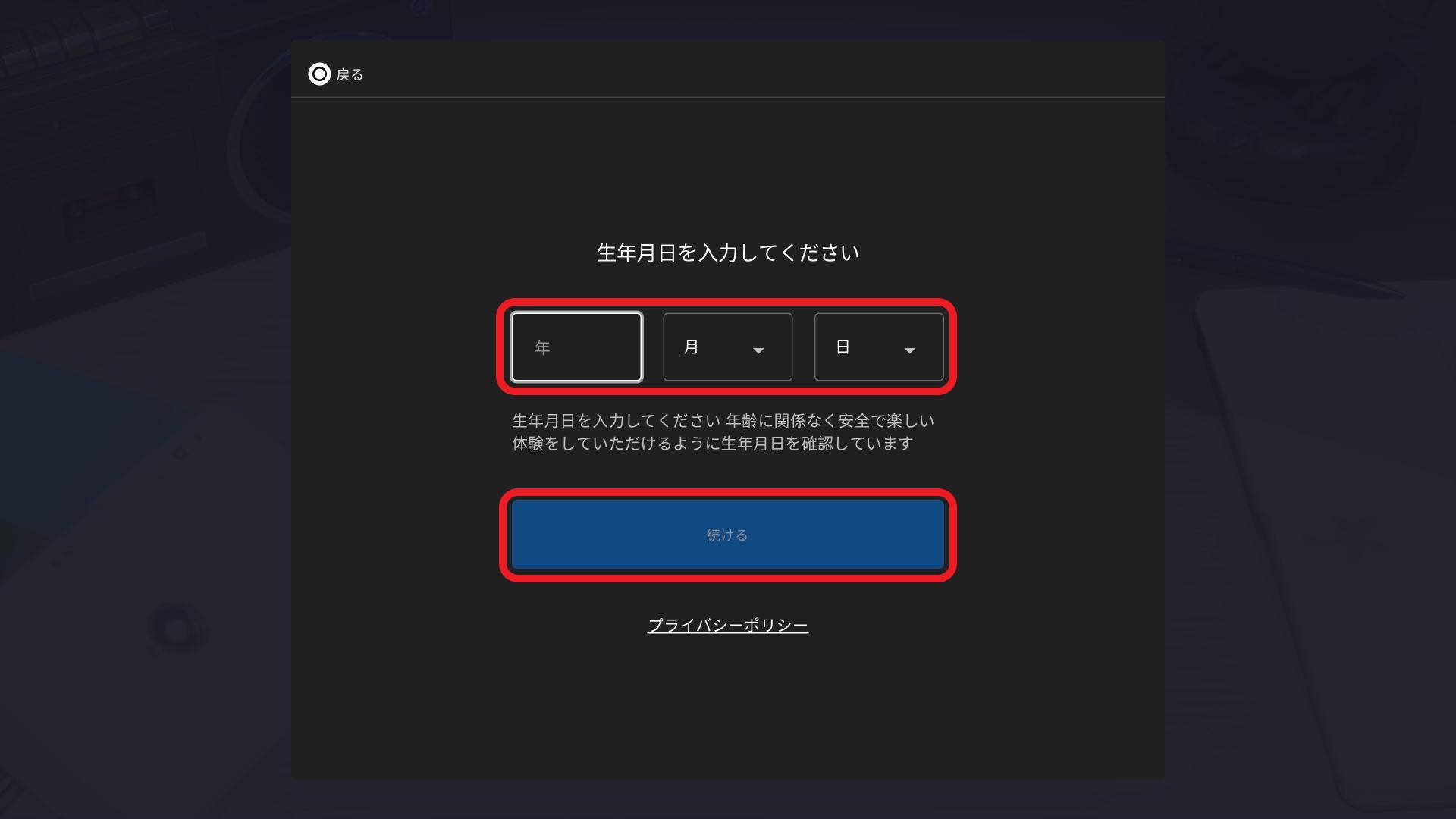
③ Confirm the PlayStation Network account to be linked, check the box to agree to the Terms Of Service, and click “CONTINUE.”
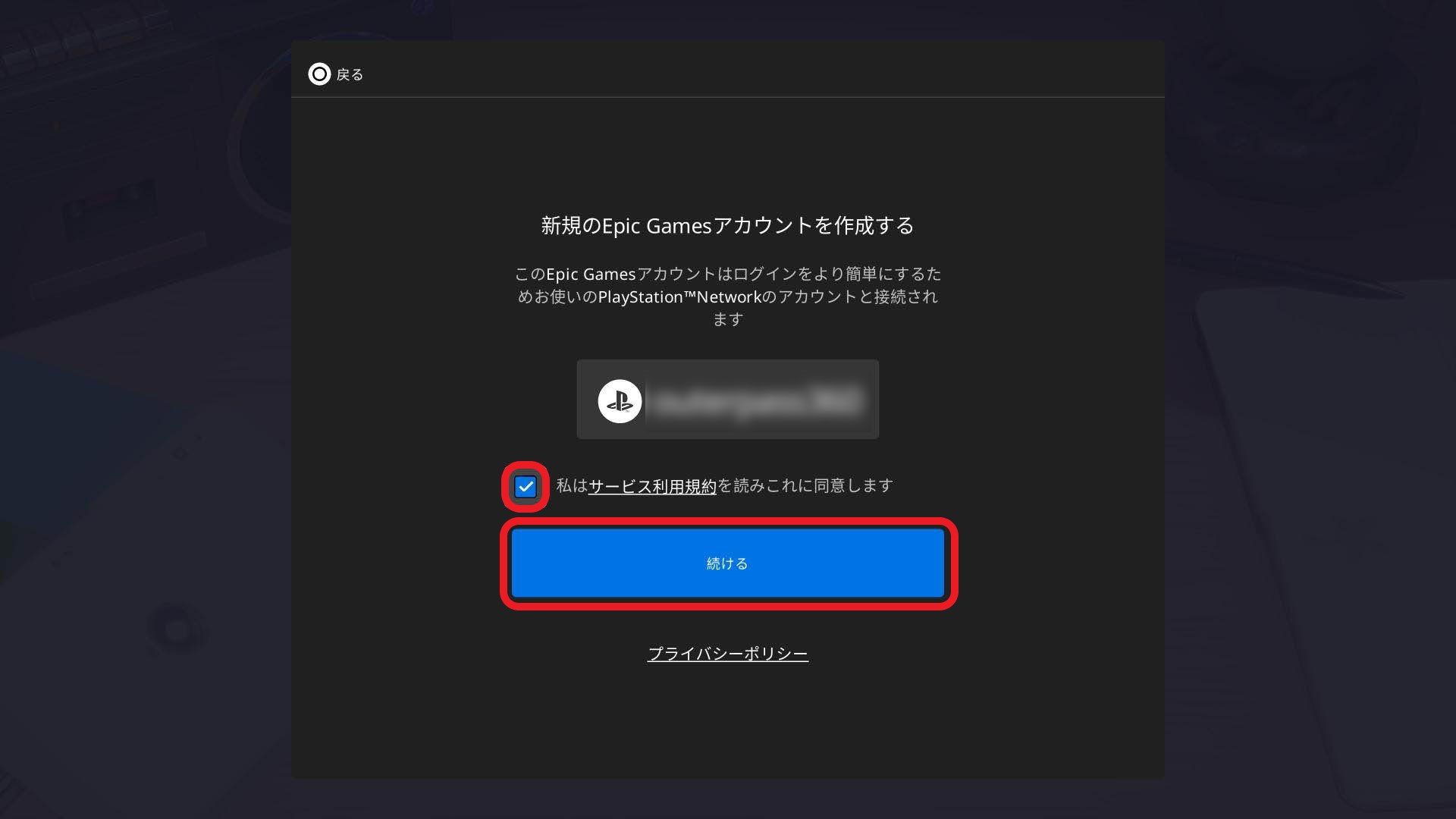
④ Once the Success screen appears, click “CONTINUE.”
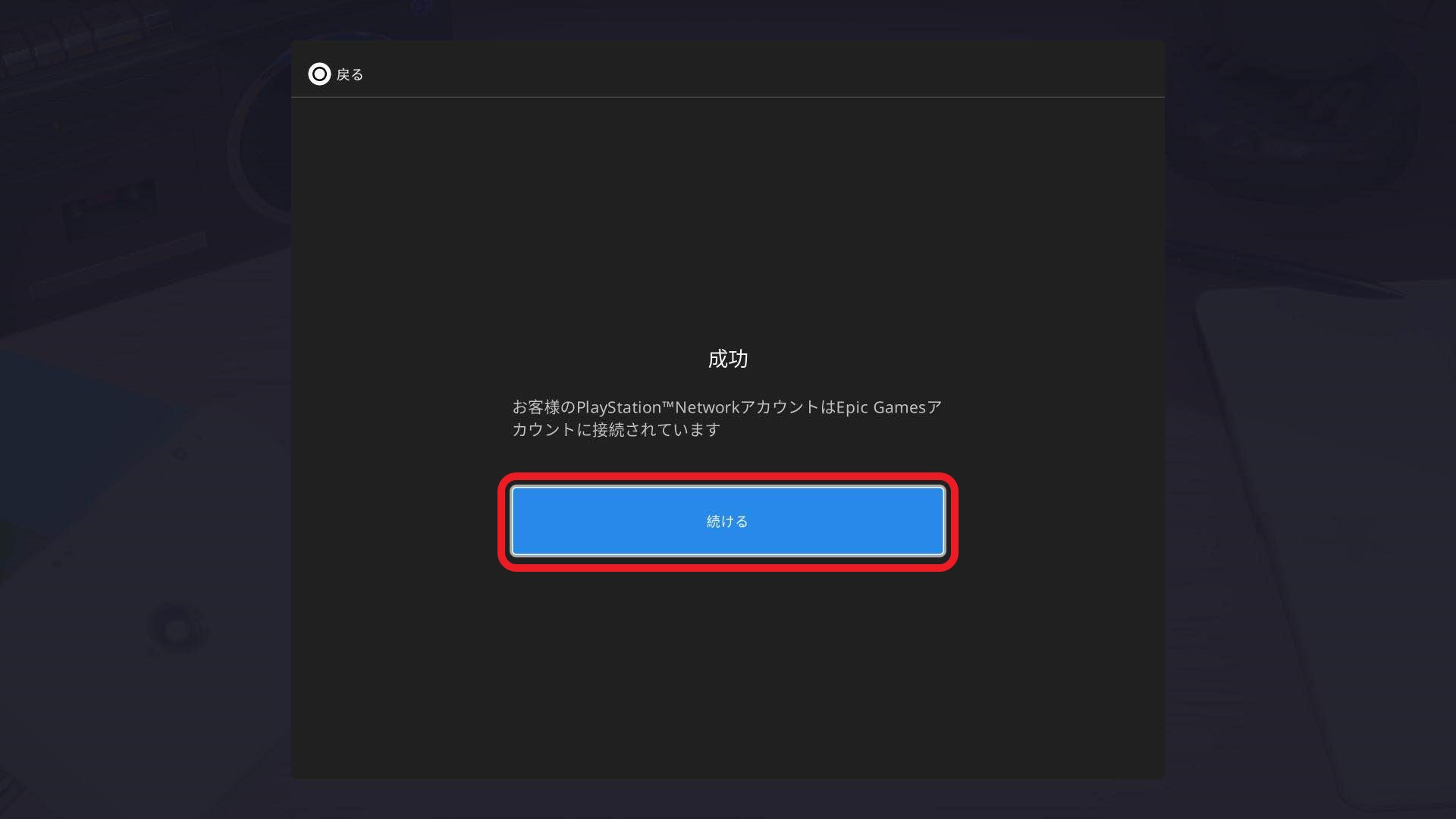
⑤ When prompted, click “ALLOW” to use Faaast Penguin with your Epic Games Account.
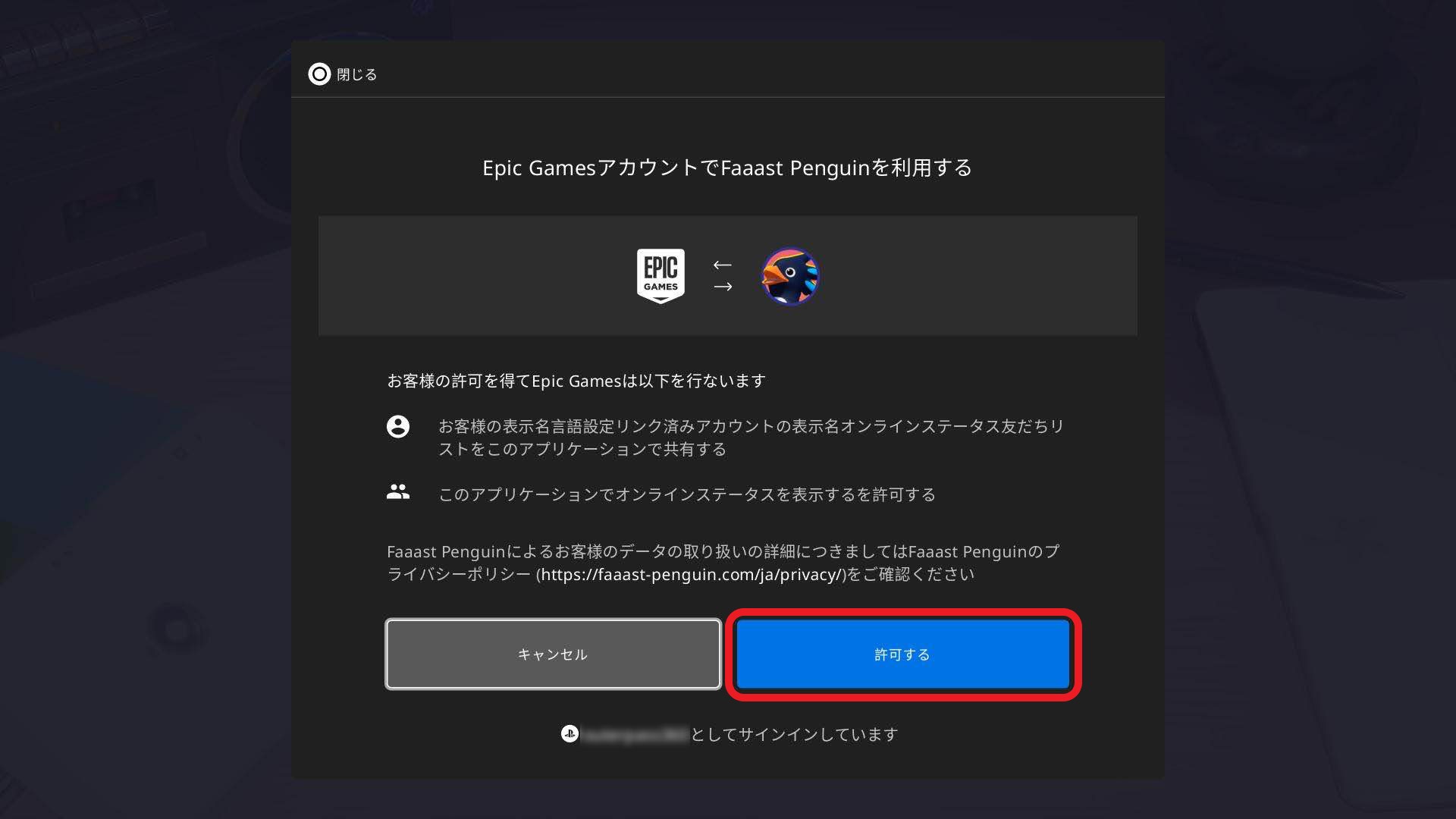
That’s it! Your Epic Games account is now linked to your PlayStation Network account.
Create via Switch
① Read the QR code and visit https://www.epicgames.com/activate.
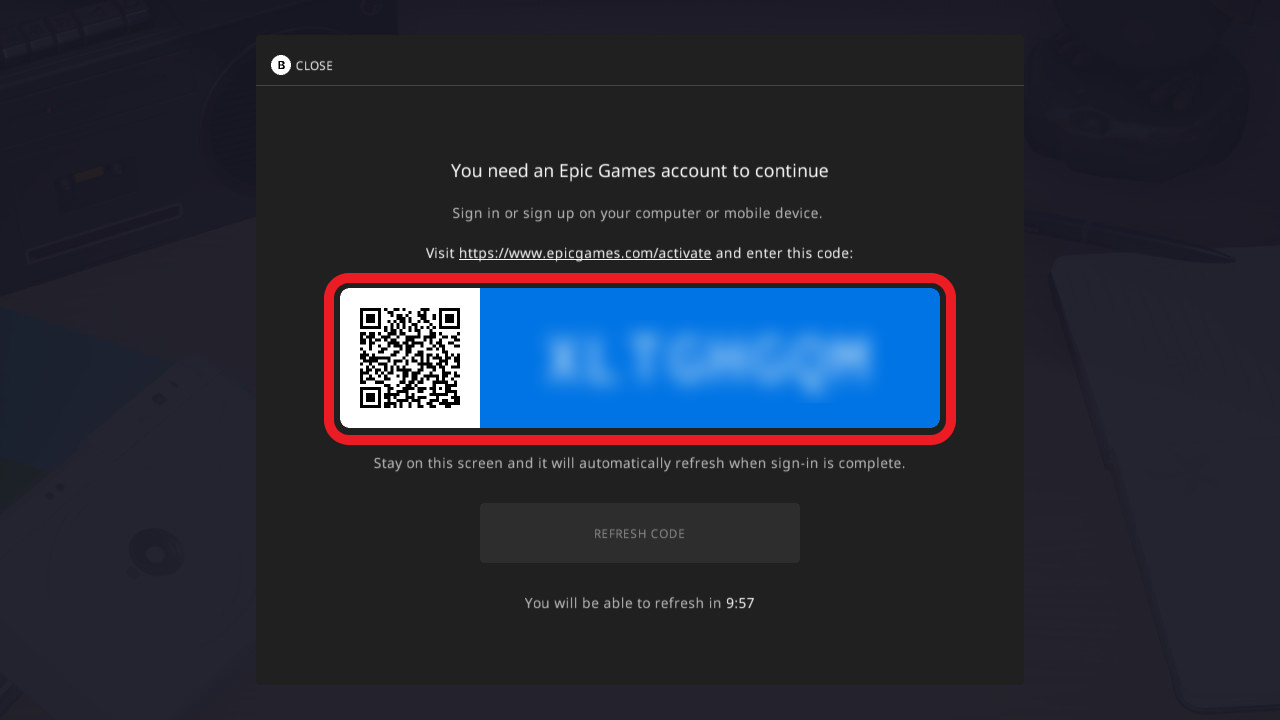
②Enter the code and click “CONTINUE.”
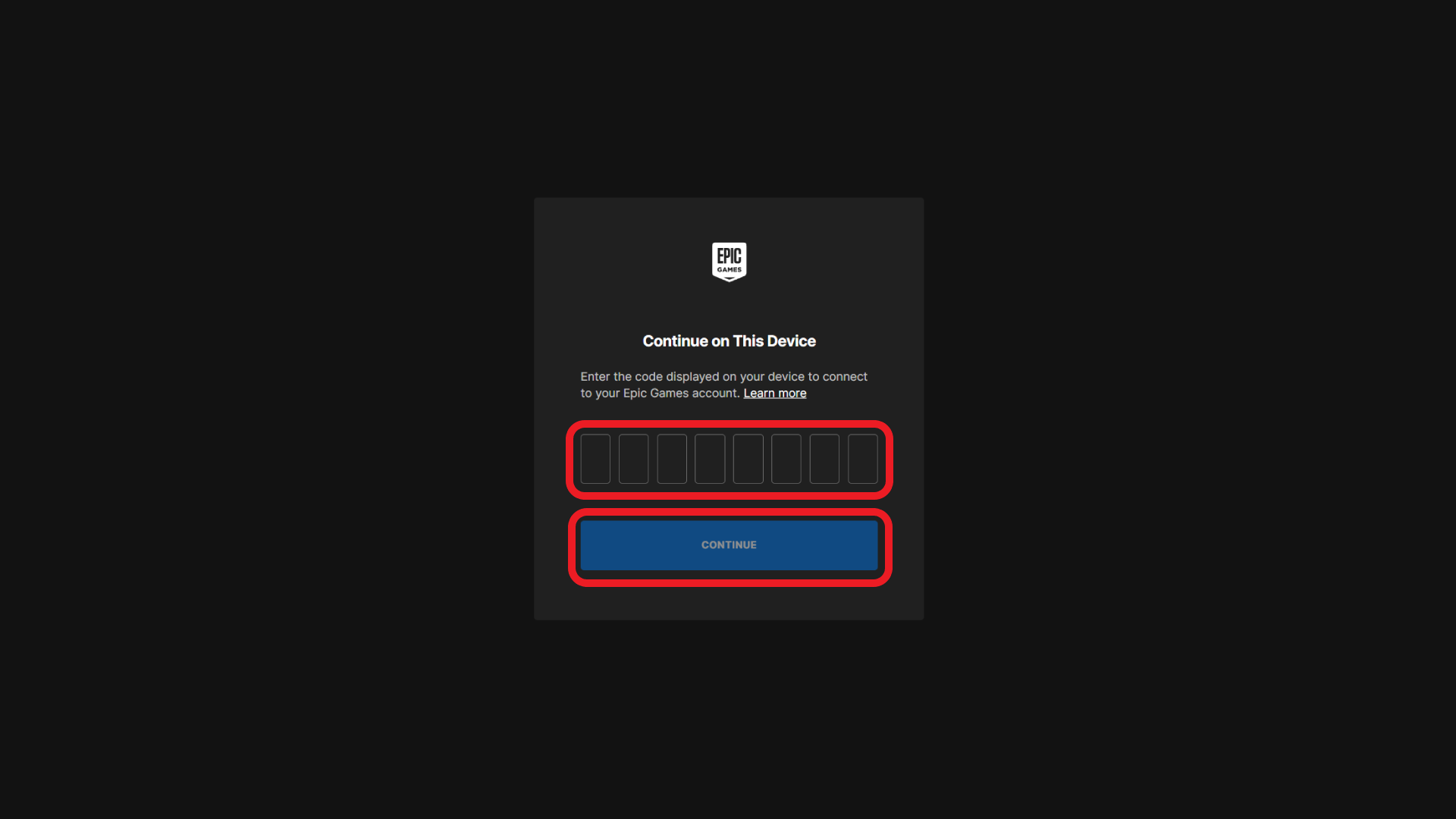
③Click the “CREATE ACCOUNT” button.
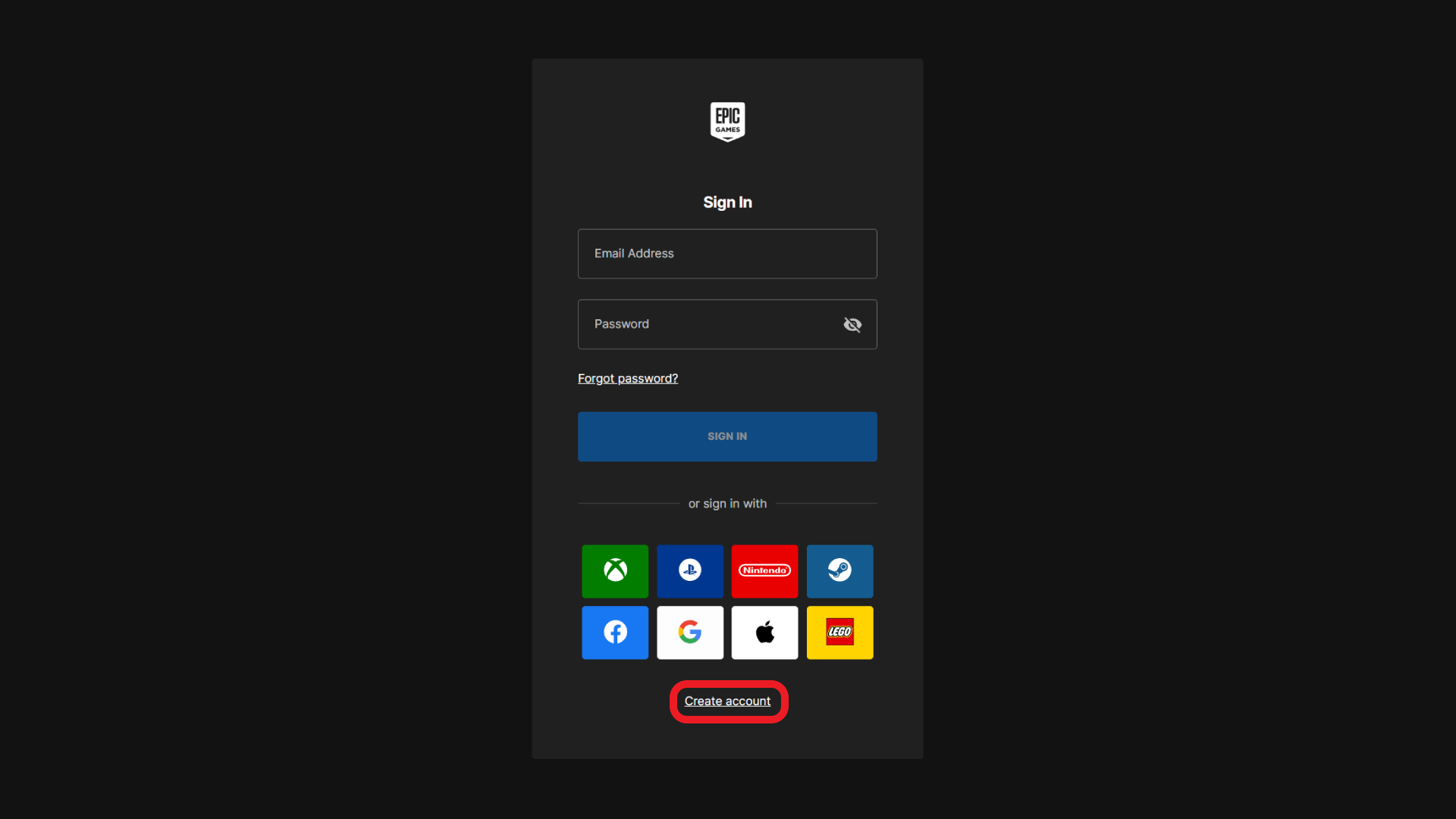
④Enter your Date of Birth and click “CONTINUE.”
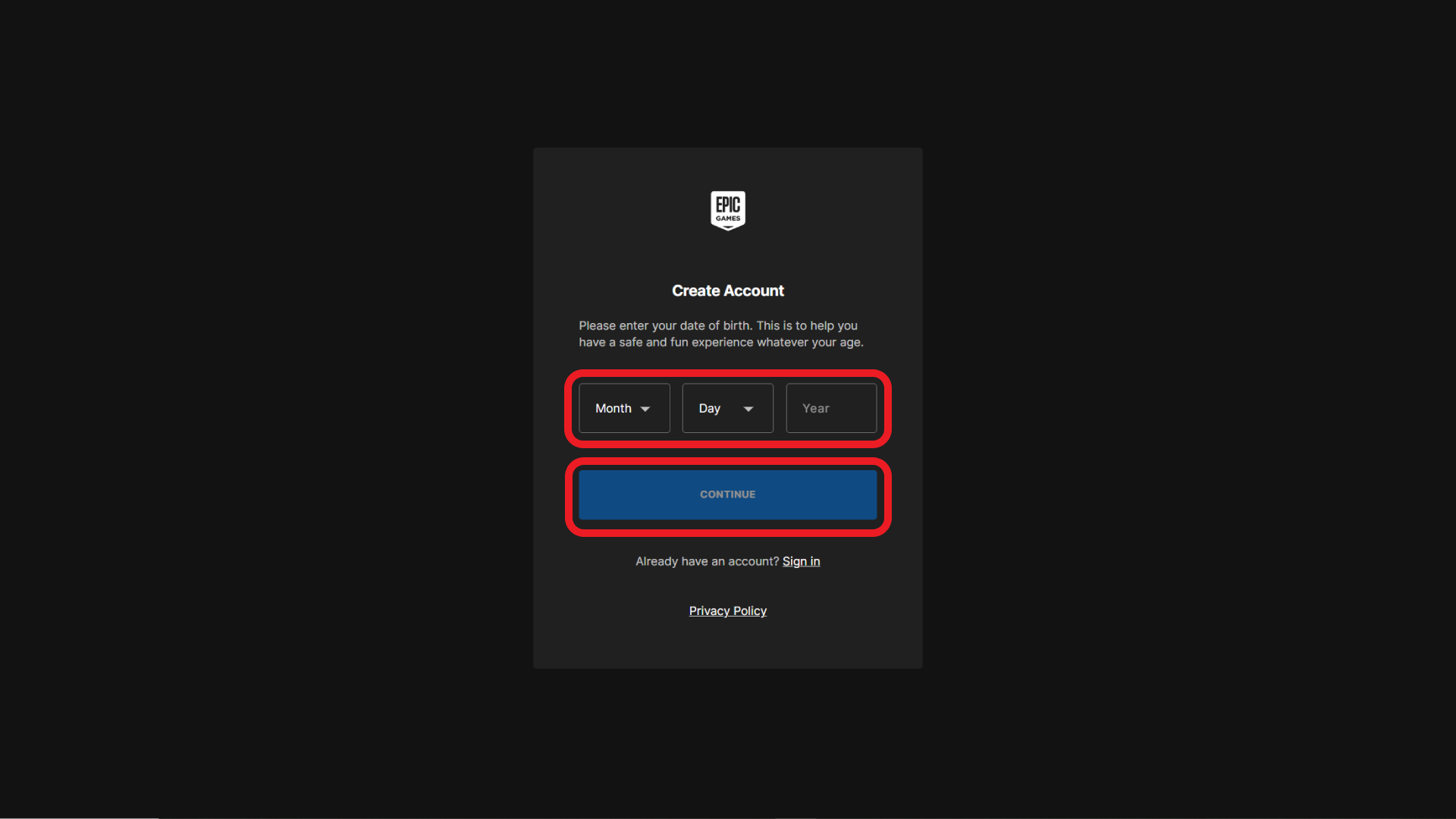
⑤Enter your account information, check the box to agree to the Terms Of Service, and click “CONTINUE.”
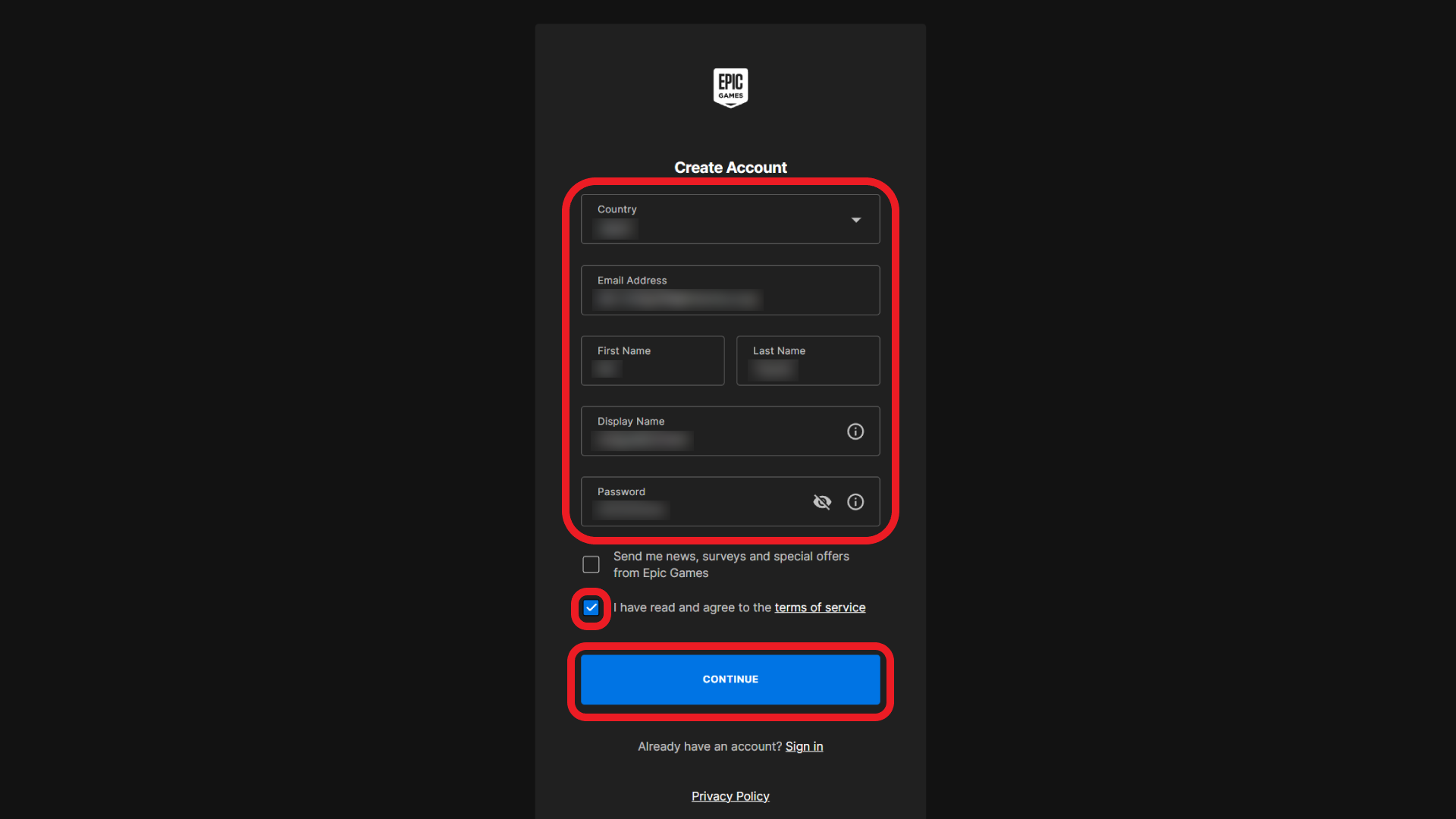
⑥Once the Success screen appears, please check the Switch.
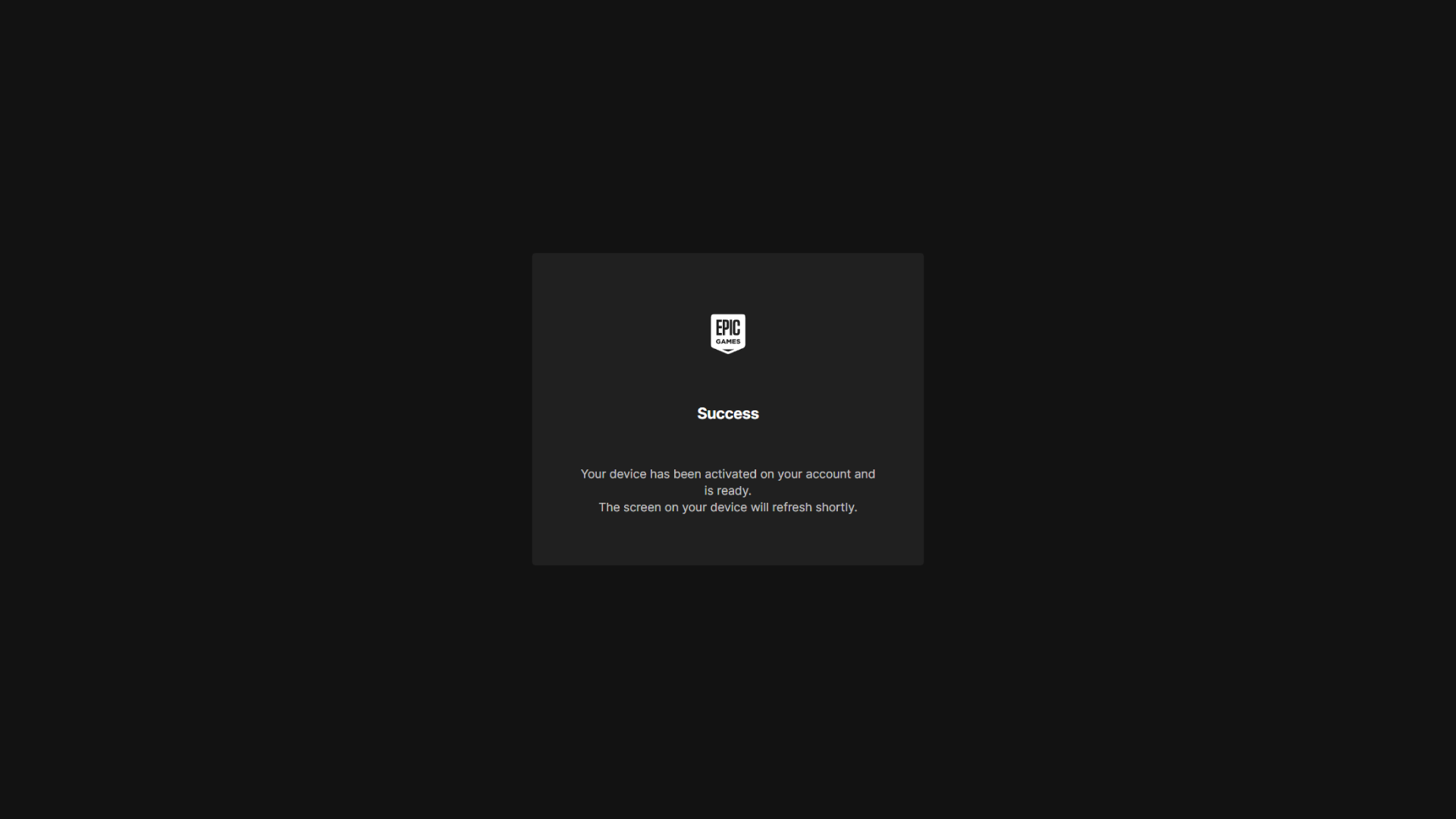
⑦When prompted, click “ALLOW” to use Faaast Penguin with your Epic Games Account.
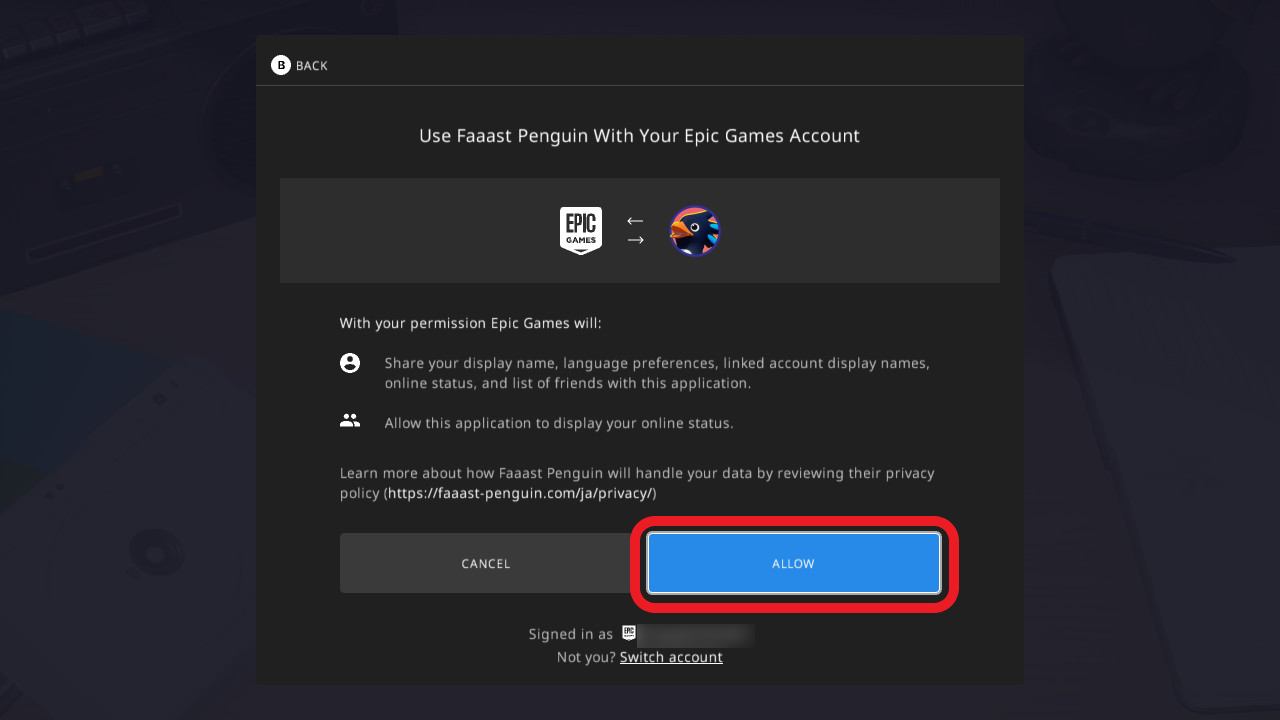
That’s it! Your Epic Games account is now linked to your Nintendo account.
Notes
- After linking, no further steps are usually needed on future launches.
- When linking account information across different platforms, you must use the same Epic Games account.
- Using the same Epic Games account across platforms lets you share save data.
- You may see an automatically generated Epic Games account name at the bottom of your screen as shown in the image above, as shown in the example image. This can be changed later.
Enjoy the exhilarating and chaotic survival action races with the penguins!